Decisions
How to search cases
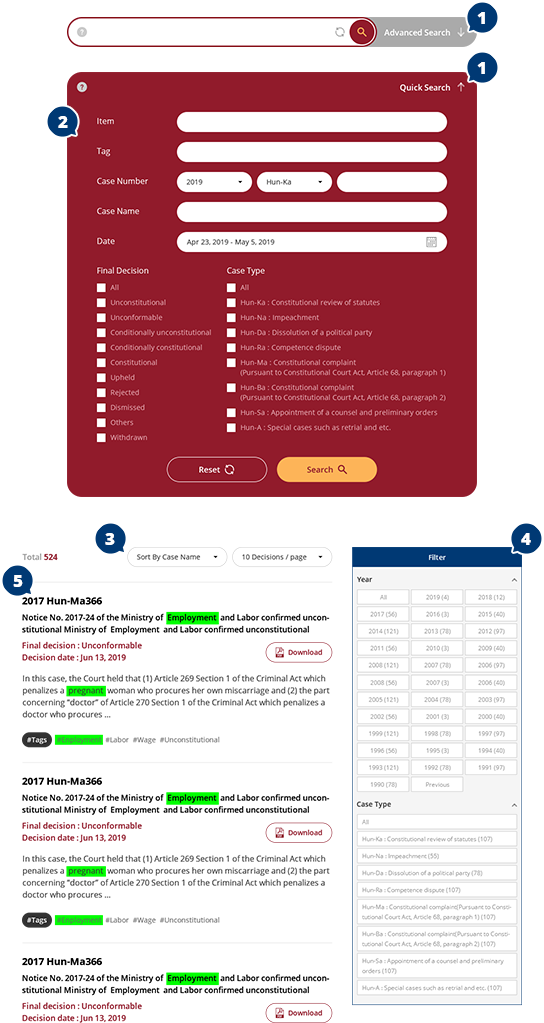
- 1 Toggle
- 1. Click the Advanced Search button to search in detail.
- 2. You can click the Quick Search button for using the Quick Search bar.
- 2 Search Conditions
- 1. Item Search
You can enter “copyright” to search cases about “Copyright Act”. - 2. Tag Search
You can enter tag words of a case you want to find. - 3. Case Number Search
You can enter a full case number of a case you want to find. - 4. Case Name Search
You can enter “copyright” to search cases whose title includes “copyright”. - 5. Final Decision
You can click all and one or multiple case codes at the same time. - 6. Case Type
You can click all and one or multiple case codes at the same time.
Example of Search and operator use - Available operators: *, &, | - Enter 2017* to find cases filed in 2017. - Enter copyright & protection to find cases that have both copyright and protection in the case name. - Enter copyright | protection to find cases that have either copyright or protection in the case name.
- 1. Item Search
- 3 Sorting and Listing
- 1. Sorting
Case Name : sort by descending alphabet
Case Name : sort by ascending alphabet
Decision Date : sort from newest to oldest
Decision Date : sort from oldest to newest
Case No : sort from newest to oldest
Case No : sort from oldest to newest - 2. Listing : 10 lines appear in the default and you can select the value out of 10, 20, 50 and 100 lines.
- 1. Sorting
- 4 Filtering
- 1. Filtering by Keyword
You can click all, one or multiple keywords at the same time. - 2. Filtering by Year
You can click all and one or multiple years at the same time. - 3. Filtering by Case Type
You can click all and one or multiple case types at the same time.
- 1. Filtering by Keyword
- 5 Search Result
- 1. The result lists cases found according to the search condition.
- 2. The cases decided most recently top the list.